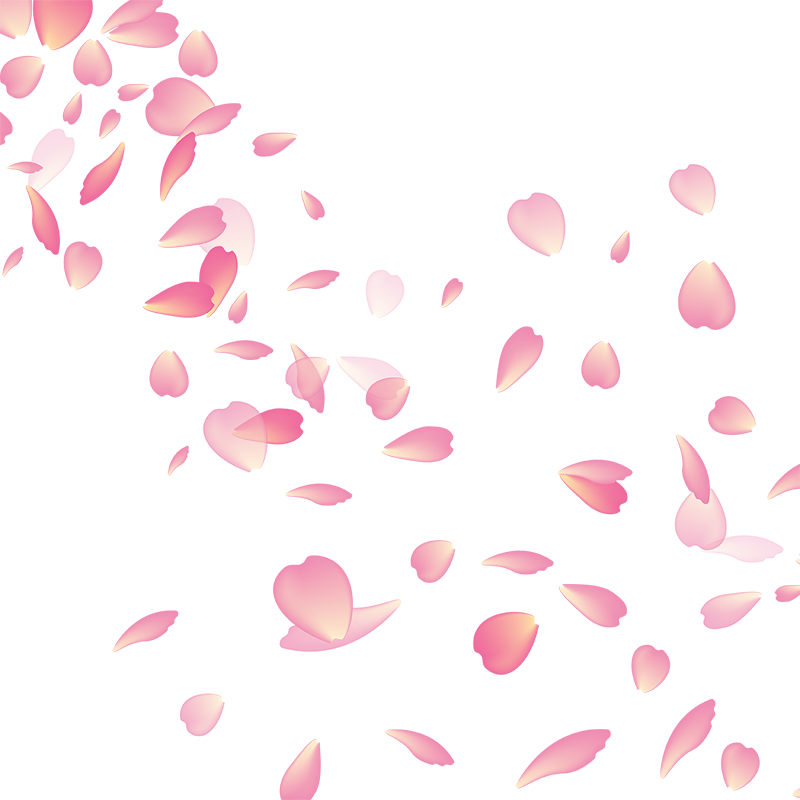Node.js Server with MySQL Server
Having installed MySQL and set up a demo database, we are now going to create an express node.js server that will communicate with a MySQL server that will serve data to a simple
webpage. We will create a the MySQL server and the express Node.js server in the same file for simplicity, however in a production environment these components will normally
be hosted in seperate files.
We will use the information we have learned thusfar to continue in our journey to see how the data from an api can be used in a web page. This will require us to learn something of http routes.
A route is a section of Express code that associates an HTTP verb (GET, POST, PUT, DELETE, etc.), a URL path/pattern, and a function that is called to handle that pattern. There are several ways to create routes. For this tutorial we're going to use the express.Router middleware as it allows us to group the route handlers for a particular part of a site together and access them using a common route-prefix.
For example, consider the following route definition:
const express = require('express')
const app = express()
app.get('/', function(req, res) {
res.send('Hello Sir')
})
Here, we've defined a route for the root URL (/) of our application. When a GET request is made to this URL, the application sends the response 'Hello Sir'.
Similarly, you can define routes for other HTTP verbs like POST, PUT, DELETE, etc. Each route can have one or more handler functions, which are executed when the route is matched.
Routes play a crucial role in building web applications. They allow us to define how our application should respond to various client requests, making it possible to create dynamic and interactive web pages.
Part 4: Using MySql with a Node.js Server
In this part of the tutorial, we will :
- Create a basic MySQL Server
- Create a basic Express Node.js that connects to a MySQL server
- Use a webpage to communicate with the Node.js server creating/retrieving/updating the db data via routing and displaying on the webpage
- Explore a more complex application that uses the datastore to add/delete/update employee details from a website